Connecting Your Air Conditioner to Wi-Fi: A Comprehensive Guide
Connecting Your Air Conditioner to Wi-Fi: A Comprehensive Guide
Welcome to our comprehensive guide on how to connect your air conditioner to Wi-Fi. In this digital age, the ability to control your air conditioner remotely through a Wi-Fi connection offers convenience and flexibility. Whether you want to adjust the temperature before arriving home or monitor energy usage, connecting your air conditioner to Wi-Fi opens up a world of possibilities.
In this article, we will walk you through the step-by-step process of connecting your air conditioner to Wi-Fi, providing you with practical recommendations and insights along the way. We understand that the technical aspects of this task can be daunting, but fear not – we’re here to simplify the process and empower you to take control of your indoor climate.
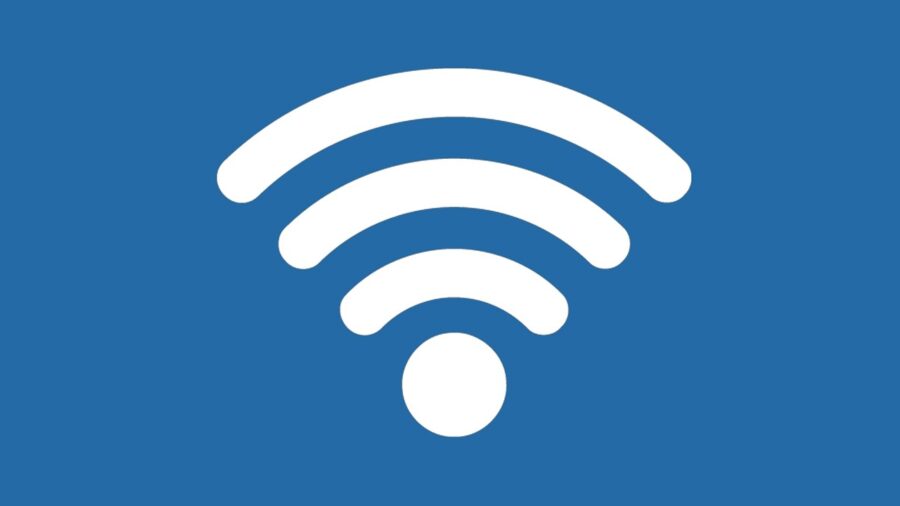
Now, let’s dive into the process of connecting your air conditioner to Wi-Fi and unlock the full potential of smart climate control.
Step-by-Step Guide: Connecting Your Air Conditioner to Wi-Fi
Now that you’re ready to connect your air conditioner to Wi-Fi, let’s delve into the process. Follow these steps to ensure a successful connection:
1. Preparation
- Before you begin, make sure you have a stable internet connection and a Wi-Fi network set up in your home. This will be essential for connecting your air conditioner to the internet.
- Ensure that your air conditioner is compatible with Wi-Fi connectivity. Check the manufacturer’s specifications or user manual to confirm if your model supports this feature.
- Gather the necessary information, such as your Wi-Fi network name (SSID) and password. You’ll need these details during the setup process.
2. Checking Compatibility
Not all air conditioners have built-in Wi-Fi capabilities. To determine if your unit is compatible, look for Wi-Fi icons or references in the product documentation or on the manufacturer’s website. If you’re unsure, contact the manufacturer directly for clarification.
3. Connecting to Your Wi-Fi Network
- Start by accessing the settings menu on your air conditioner. This can usually be done through a control panel or a companion mobile app.
- Select the Wi-Fi setup option and choose your home Wi-Fi network from the available list.
- Enter your Wi-Fi network password when prompted. Double-check for any typos or errors to ensure accurate input.
- Wait for the air conditioner to establish a connection with your Wi-Fi network. This process may take a few moments.
- Once connected, your air conditioner will display a confirmation message or indicator light, indicating a successful Wi-Fi connection.
4. Setting Up the Air Conditioner
After connecting your air conditioner to Wi-Fi, you may need to complete additional setup steps to fully utilize its smart features. Here’s what you can do:
- Download and install the companion mobile app provided by the air conditioner manufacturer. This app will allow you to control and monitor your air conditioner remotely.
- Follow the app’s instructions to pair your air conditioner with your smartphone or tablet. This process typically involves scanning a QR code or entering a unique code provided with your unit.
- Once paired, explore the app’s features, such as adjusting temperature settings, creating schedules, and monitoring energy usage. Familiarize yourself with the app’s interface to make the most of your air conditioner’s smart capabilities.
5. Controlling Your Air Conditioner Remotely
With your air conditioner successfully connected to Wi-Fi, you can now enjoy the convenience of controlling it remotely. Here are some practical recommendations:
- Use the companion app to adjust temperature settings from anywhere. Whether you’re at work, on vacation, or simply lounging on the couch, you can easily modify the cooling or heating preferences to suit your comfort.
- Take advantage of scheduling features to automate temperature adjustments. Set specific times for your air conditioner to turn on or off, ensuring optimal comfort and energy efficiency.
- Monitor energy usage through the app’s built-in features. Gain insights into your air conditioner’s power consumption and make informed decisions to reduce energy waste.
6. Troubleshooting Common Issues
While connecting your air conditioner to Wi-Fi is generally straightforward, you may encounter some challenges along the way. Here are a few common issues and their potential solutions:
- If your air conditioner fails to connect to Wi-Fi, ensure that you’ve entered the correct network name and password. Double-check for any typos or capitalization errors.
- Make sure your Wi-Fi signal is strong and stable near the air conditioner. Weak signals may hinder the connection process.
- If you’re experiencing connectivity issues, try restarting both your air conditioner and Wi-Fi router. This can often resolve temporary glitches.
- Consult the manufacturer’s support documentation or reach out to their customer service for further assistance if you encounter persistent problems.
Conclusions
Connecting your air conditioner to Wi-Fi opens up a world of convenience and control. By following the step-by-step guide outlined in this article, you can successfully establish a connection and enjoy the benefits of remote climate management. Remember to check compatibility, gather necessary information, and utilize the companion app for seamless control and monitoring.
Now, take charge of your indoor comfort and embrace the power of Wi-Fi connectivity with your air conditioner!